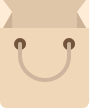

WordPress Widgets add content and features to your Sidebars and Footer. Examples are the default widgets that come with WordPress; for example post categories, tag clouds, navigation, search, etc. Widgets require no code experience or expertise. They can be added, removed, and rearranged on the WordPress Administration Appearance > Widgets panel.
WordPress Widgets add content and features to your Sidebars. Examples are the default widgets that come with WordPress; for post categories, tag clouds, navigation, search, etc. Plugins will often add their own widgets.
How to use widgets:
- Go to Appearance > Widgets.
- Choose a Widget and drag it to any sidebar where you wish it to appear. The widget areas designated
- Once you dropped the widget to widget areas, WordPress automatically updates the Theme and it will appear in its area.
- Preview the site. and look for the specified area you dropped your sidebar. for example, if you used “archive widget area” you should look for it in the archive loop.
- To arrange the Widgets within any sidebar or Widget area, click and drag it into place.
- To customize the Widget features, click the down arrow in the upper right corner to expand the Widget’s interface.
- To save the Widget’s customization, click Save.
- To remove the Widget, click Remove or Delete.


Comments are closed